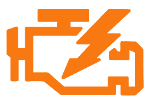
The Check Engine Light indicates that there is a problem with the car. Either the engine is having a problem or the emission control system has detected an issue. This malfunction is indicated by triggering the Check Engine Light (CEL).
The indicator light is sometimes also referred as Malfunction Indicator Light (MIL). This warning light is the main indicator to warn you about problems with the vehicle. Ignoring the warning can cause serious damage to the car.
There is always at least one OBD2 diagnostic trouble code associated with the check engine light. When the vehicle detects an issue, it will set an active trouble code and trigger the CEL. This tutorial will show you how to read the diagnostic trouble codes and reset the Check Engine Light yourself.
Read the Diagnostic Trouble Codes
Reading the diagnostic trouble codes (DTCs) is an important step to start with. The DTCs will tell you the reason for the fault. The codes help you identify the issue and determine the cause. Reading the codes is easy.
Prepare the vehicle for connection
Locate the OBD-II diagnostic connector in your car. Search for 16-pin D-shaped connector that will match the adapter. The connector should be located close to the steering wheel. Typical place for the socket is the compartment under the driver’s side dashboard.
Connect the OBD2 dongle to the connector. Make sure the adapter is tightly attached but don’t use too much force.
Turn ignition key to the ON position. Don’t start the engine because to reset the light, the engine shouldn’t be running. If the dongle has some LEDs, they should start blinking. If the dongle has on/off switch, make sure it is turned on.
Use OBD software to read the codes
Now, launch the OBD Auto Doctor car diagnostic software and connect to the dongle. The connection procedure is a bit different depending on the platform you are using. It also depends on the connection method (Bluetooth, WiFi or USB). Refer to the connection instructions of the platform and dongle.
If you are using the desktop version (PC, Mac or Linux), continue with the step A. Otherwise, proceed to the step B for mobile app (Android or iOS) usage.
A. Read the DTCs with the desktop software
- To read the DTCs with the desktop software, navigate to Trouble Codes from the left navigation panel. The software will read and show the information.
- Change the tab in the top to switch the view between confirmed, pending and permanent DTCs and freeze frame.
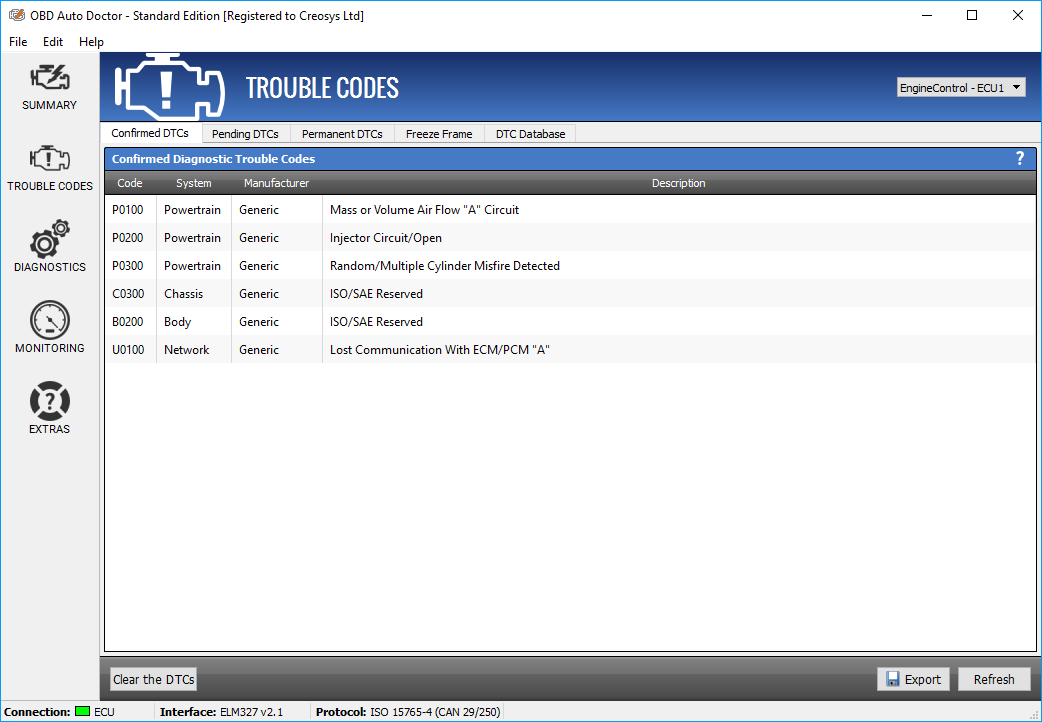
Trouble Codes view on Windows. Confirmed DTCs tab active.
B. Read the DTCs with the mobile app
- Reading the DTCs is very simple with the mobile app, just navigate to Trouble Codes tab. The app will fetch the information for you.
- To get detailed information, navigate to Diagnostic Trouble Codes and/or Freeze Frame
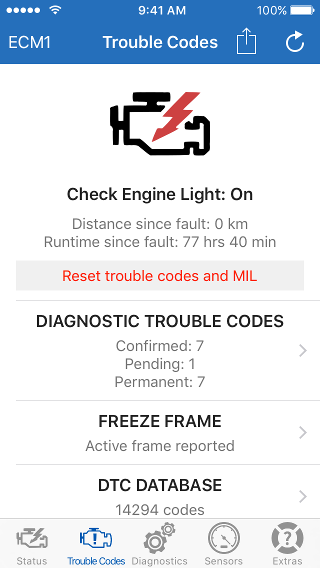
General Trouble Codes view
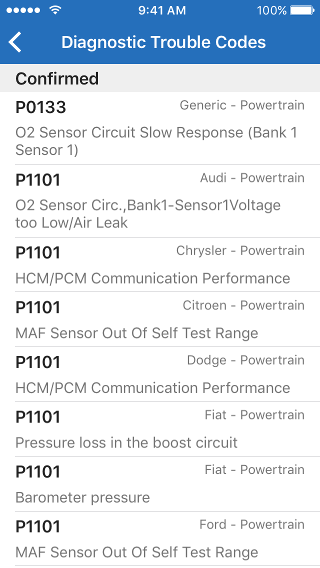
Detailed Diagnostic Trouble Codes view
Reset the Check Engine Light
Most of the time the diagnostic trouble codes appear for a good reason. You should investigate the codes and fix the issues causing the errors. Only after fixing, you should proceed to resetting the check engine light. If you haven’t fixed the issues, the same codes might come back immediately.
However, sometimes the error codes occur from a random failure and there’s nothing to fix. In this case, you can reset the check engine light and hope the issue doesn’t come back. If it wasn’t just a random failure, the error returns. Yet, you should ensure that there are no problems with the car every time before doing the reset.
Clear diagnostic information
Resetting the check engine light will clear the diagnostic trouble codes too. It will also clear all other diagnostic information such as stored freeze frame data and status of test results. After the reset, the car may run poorly while it performs re-calibration.
After you have read the DTCs, you can continue to clearing the codes and the warning light. Depending whether you are using the desktop software or the mobile app, continue to either step A or step B accordingly.
A. Use Windows, Mac or Linux to reset the Check Engine Light
To reset the Check Engine Light with your computer:
- Click the Clear the DTCs button in the Trouble Codes view. Read and acknowledge the information presented.
Now, the reset command is send to the car and the light is cleared. To see illustration of the process, check the short animation below.
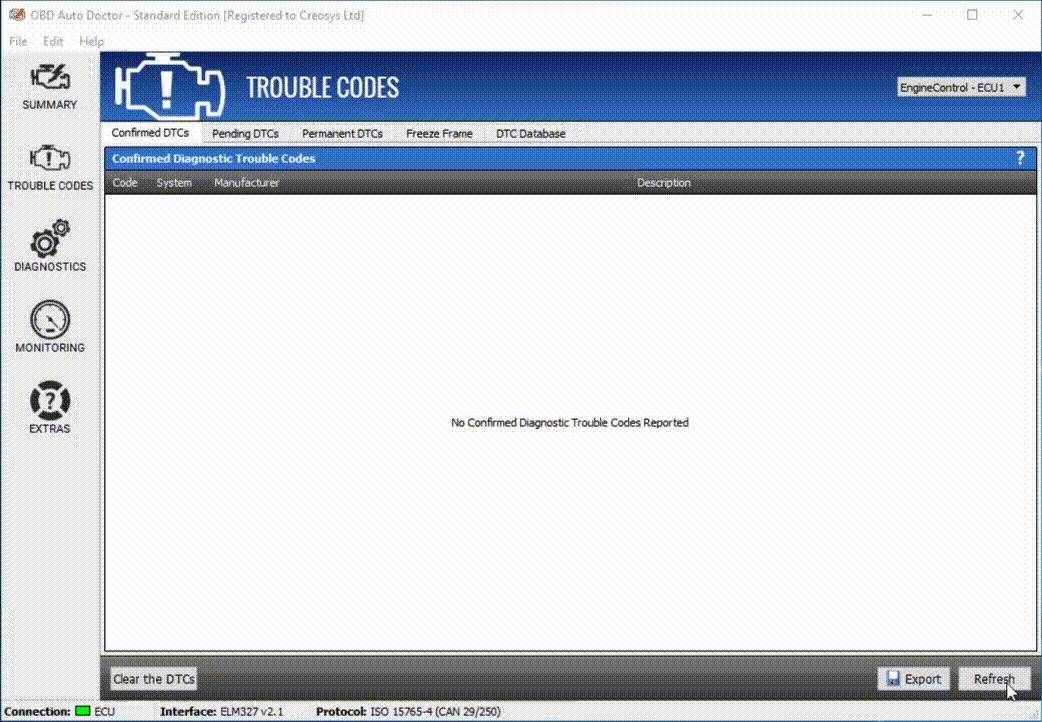
How to reset Check Engine Light with Windows, Mac or Linux
B. Use Android or iPhone to reset the Check Engine Light
To reset the Check Engine Light with your mobile device:
- Tap the Reset trouble codes and MIL button. Read and acknowledge the information presented.
Now, the reset command is send to the car and the light is cleared. To see short illustration of the process, check the animation below.
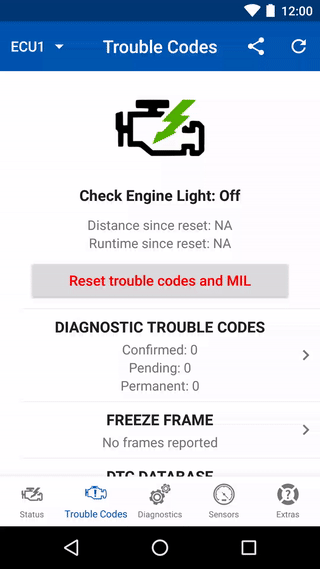
How to reset Check Engine Light with Android
Summary
Resetting the Check Engine Light is very easy process. More work is required for analysing the root cause of the warning and fixing the possible issues. Luckily, the car itself helps you get started. It provides the Diagnostic Trouble Codes and other diagnostic information about the problem.
Avoid expensive dealer visits by reading the codes and resetting the warning light yourself. It’s a good idea to get the software and dongle right now. Waiting for the actual issues to appear might be too late. Getting yourself familiar with the tools when everything is working fine is a great start.
Resetting the DTCs is sometimes also possible by disconnecting the battery for awhile. We do not recommend this method. New vehicles can have systems that need constant battery voltage. Disconnecting the battery can cause new issues with these systems. For example, the car theft system or infotainment system might be reset. Resetting the DTCs with a OBD tool is the recommend way. That's how the professional mechanics do it and you should too.
Get started
Get started with OBD Auto Doctor for free. Download the software and start diagnosing your car!